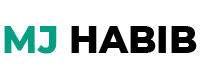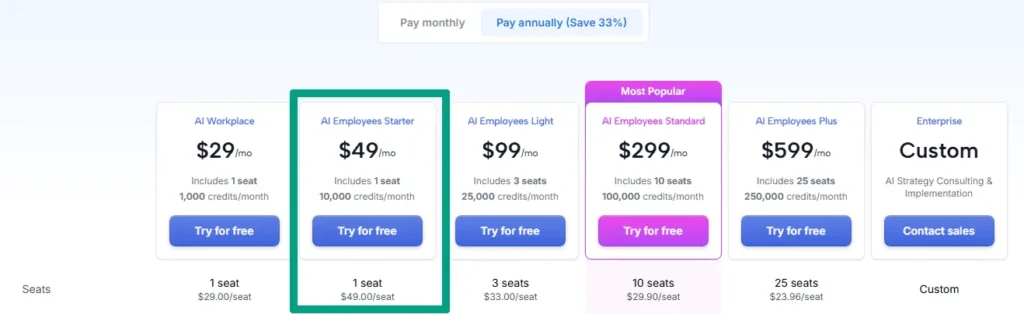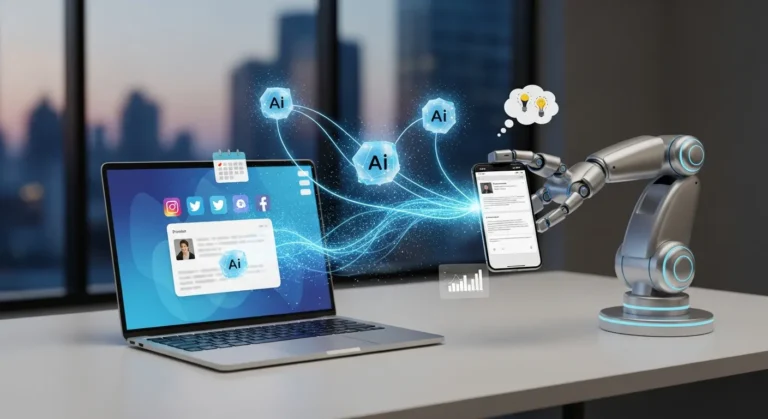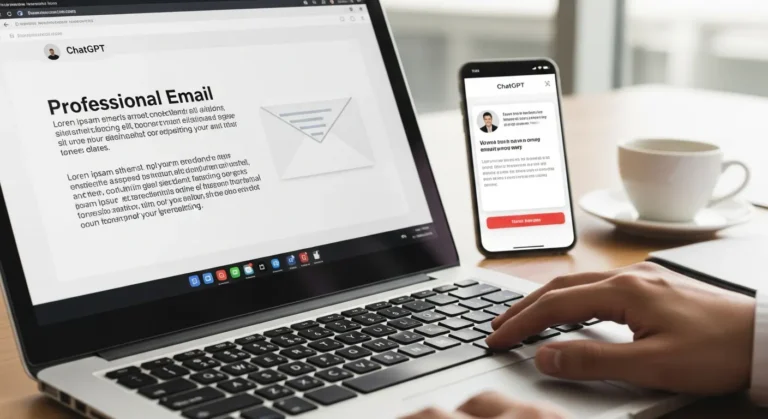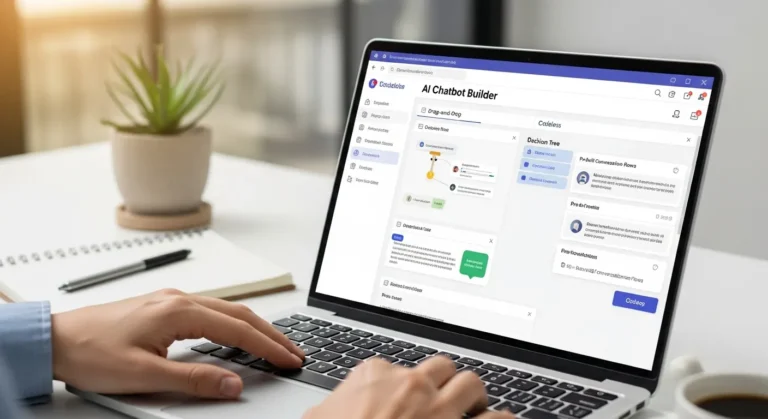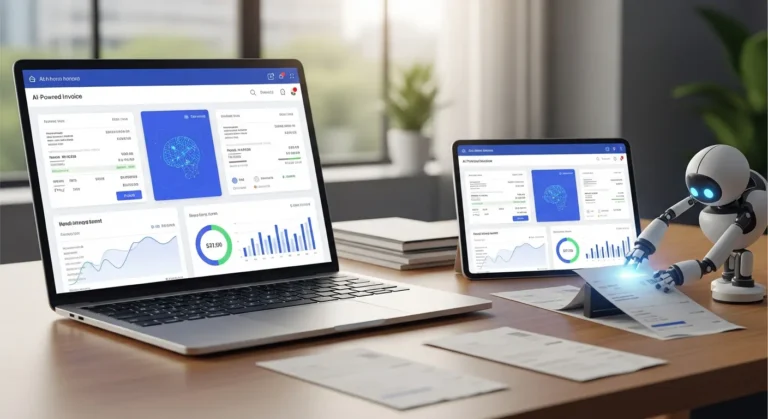How AI Scheduling Assistants Can Save You 10 Hours Per Week
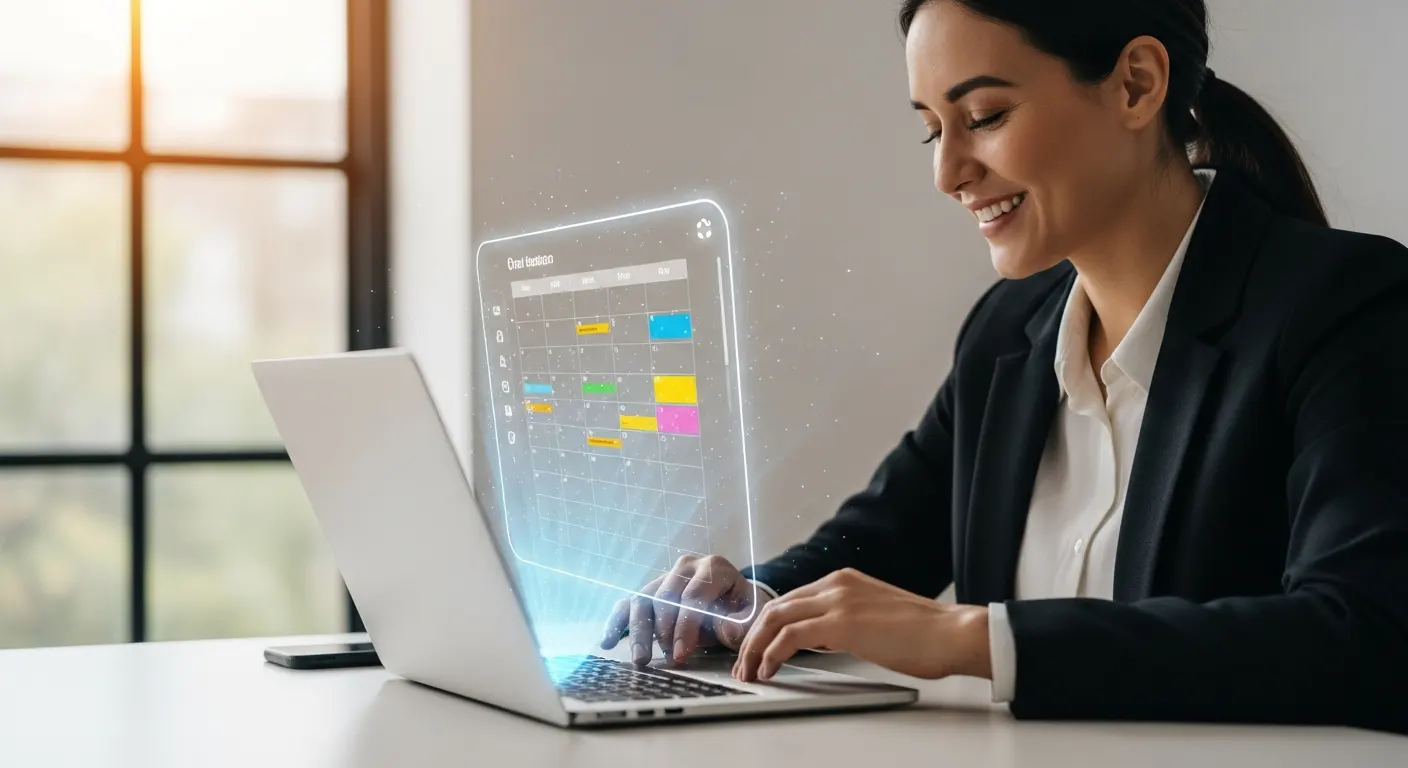
AI scheduling assistants can automate meeting coordination, task prioritization, and calendar management using machine learning to save professionals an average of 5 hours per week on scheduling alone, while reducing admin overhead by potentially half.
Introduction
Look, I’ll be honest with you. I used to spend nearly an hour every single day just trying to untangle my calendar into something that made sense. Back and forth emails for meetings, rescheduling conflicts, double bookings that made me look like a total amateur! It was exhausting.
Then I said to myself, enough is enough, and discovered AI scheduling assistants, which was game-changer for me. According to recent data from AllAboutAI.com, AI scheduling assistants can save professionals an average of 4.8 hours per week on meeting scheduling. That’s not just theory, that’s real time you could be spending on actual work instead of calendar Tetris!
In this guide, I’m going to walk you through everything I’ve learned about using an AI scheduling assistant to save you time. We’ll talk about what these tools actually do (hint: it’s more than just sending calendar links), which features matter most, and how to pick one that fits your workflow.
By the way, to simplify and automate your daily workflow, exploring the best AI tools for small business can help you save time, reduce costs, and scale operations efficiently.
What Exactly Is an AI Scheduling Assistant? (And Why You Need One)
So here’s the thing. When I first heard about AI scheduling assistants, I thought they were just fancy booking tools. You know, like those calendar link things everyone sends where you pick a time slot! Boy, was I wrong.
An AI scheduling assistant is basically like having a personal secretary who never sleeps, never takes vacation, and learns exactly how you like to work. These tools use artificial intelligence and machine learning to actually understand your preferences, predict conflicts before they happen, and automatically reorganize your day when things inevitably go sideways.
I remember the first time my AI scheduler automatically moved a non-urgent task when an emergency meeting popped up. I didn’t have to touch anything! It just knew. It looked at my priorities, saw that the task had a flexible deadline, and shifted it to the next day. That’s when I realized this wasn’t just a tool, it was actually intelligent.
The real difference between traditional calendar apps and AI-powered scheduling software comes down to automation versus optimization. Sure, Google Calendar can remind you about meetings. But can it look at your entire workload, understand that you’re more productive in the mornings, and automatically schedule your deep work during those peak hours? Nope. That’s where AI scheduling comes in.

Most of these tools connect directly to your existing calendar (whether that’s Google Calendar, Outlook, or whatever you’re using). They sync with your email, project management tools, and communication platforms like Slack. Then they start learning things like how long your meetings typically run, what times you’re most available, and even your energy patterns throughout the day.
The best part? They handle all the annoying back-and-forth, like if someone wants to schedule a meeting with you, then your AI assistant can negotiate the time, check everyone’s availability, send the invite, and even prepare a timetable. All without you sending a single email. It’s honestly kind of magical once you get used to it.
The Features That Actually Matter in Scheduling Software
Okay, so when I started looking for my first AI scheduling assistant, I got totally overwhelmed by all the features. Every tool claims to do everything! So let me save you some time and tell you what actually matters based on my experience using these things daily.
First up, smart rescheduling capabilities. This is HUGE. Life happens. Meetings run long, emergencies pop up, or you might get sick. A good AI scheduler doesn’t just let you manually drag things around. It proactively suggests the best new times based on everyone’s availability and your priorities. I’ve had mine automatically reschedule an entire afternoon when one meeting got pushed, and it did it in like 30 seconds. Would’ve taken me 20 minutes to figure that out myself!

Calendar integration is another non-negotiable. Your AI assistant needs to play nice with whatever tools you’re already using. I learned this the hard way when I tried a scheduler that only worked with Google Calendar, but half my team used Outlook! Total disaster. Look for something that connects to multiple calendar platforms such as email services, video conferencing tools (Zoom, Teams, Google Meet), and ideally your project management software too.
Next, time blocking features which might sound boring, but trust me on this one. The ability to automatically protect focus time for deep work has literally changed my productivity. My scheduler knows I need uninterrupted blocks for writing, so it defends those slots like a bodyguard. Meetings can only get scheduled in certain windows, and urgent tasks get batched together instead of scattered throughout my day.
After that, natural language processing is the feature that makes everything feel HUMAN. Instead of clicking through a bunch of menus, I can literally just tell my AI assistant “schedule a 30-minute call with Sarah sometime next week” and it handles it. Some tools even let you CC them on emails, and they’ll jump in to coordinate like a real person would.
Then there’s learning capabilities. This separates the good tools from the great ones. The AI should get smarter over time, noticing patterns like “oh, this person always schedules client calls on Tuesday mornings” or “meetings right after lunch tend to run long.” Mine even figured out that I’m terrible at estimating how long content creation takes and started automatically padding those time blocks.
And honestly? The interface matters more than you’d think. I don’t care how powerful the AI is if the app is confusing or ugly, you won’t use it! Look for clean designs with drag-and-drop functionality and mobile apps that actually work well.
My Biggest Mistakes When Choosing an AI Calendar Tool
Alright, confession time! I made some pretty dumb mistakes when I first started using AI scheduling assistants, and I want to save you from doing the same thing.
Mistake number one. I went for the cheapest option without testing it first. There was this tool that was like half the price of the popular ones, and I thought I was being smart with my budget. Turned out there was a reason it was cheap. The AI was basically non existent, the interface was bad, and it missed appointments! I ended up wasting three weeks and having to apologize to clients for scheduling mishaps. Not worth the $20 I saved.
Then I made the opposite mistake. I got seduced by fancy features I never actually used. One scheduler had this elaborate AI that could supposedly optimize your schedule based on weather patterns and circadian rhythms and all this complex stuff. Sounds cool, right? But honestly, I just needed something to stop me from double-booking myself and handle meeting requests. All those extra features just made the app slower and more confusing.

Here’s another one that hurt! Not checking compatibility before committing. I signed up for an annual plan (because it was “such a good deal”) only to realize it didn’t integrate with my team’s project management tool. So I had to manually update two systems instead of one. Brilliant move, right?! Now I always do a trial run with my actual workflow before paying for anything.
I also completely ignored user reviews and just went with the tool that had the best marketing. Their website made it look amazing; there were sleek videos, bold promises about saving 20 hours a week. But reality? The customer support was nonexistent, the AI kept scheduling things at weird times, and other users had been complaining about the same issues for months. Should’ve read those reviews first!
But probably my biggest mistake was treating the AI like it was psychic! I didn’t bother setting up my preferences or training it properly. Just connected my calendar and expected it to magically know everything. Spoiler alert, it scheduled a client meeting at 6 AM because I hadn’t told it my working hours! The tool was fine; I was the problem.
Oh, and one more thing. I didn’t plan for the learning curve. Even though these tools are designed to be user friendly, there’s still an adjustment period. I tried switching right before a crazy busy period at work, which was stupid. That’s why you should give yourself a week or two of lighter schedule to get comfortable with the new system.
How I Use My AI Scheduling Assistant to Save 10+ Hours Weekly
So let’s talk real numbers here. I actually tracked my time before and after implementing an AI scheduling assistant, because I’m nerdy and wanted to see if the hype was real! Spoiler, it absolutely was.
I have to go with a friend of mine’s story, who went through this process, only because they have a bigger team and numbers are more interesting (and clear), so here we go:
Before AI, he was spending roughly 8-10 hours per week on scheduling related tasks. To break that down, coordinating meetings (probably 3-4 hours), rescheduling conflicts (1-2 hours), updating calendar and to-do lists (2 hours), figuring out what to work on next (1-2 hours), and general “calendar anxiety” (which is a thing!), where he’d just stare at his schedule trying to make sense of it (another hour at least). That’s almost a full workday just on managing his time!
But here’s the interesting part. Now, he spends maybe 30-45 minutes per week on scheduling stuff, and that’s mostly just reviewing what the AI has done and making minor tweaks. The system handles literally everything else.
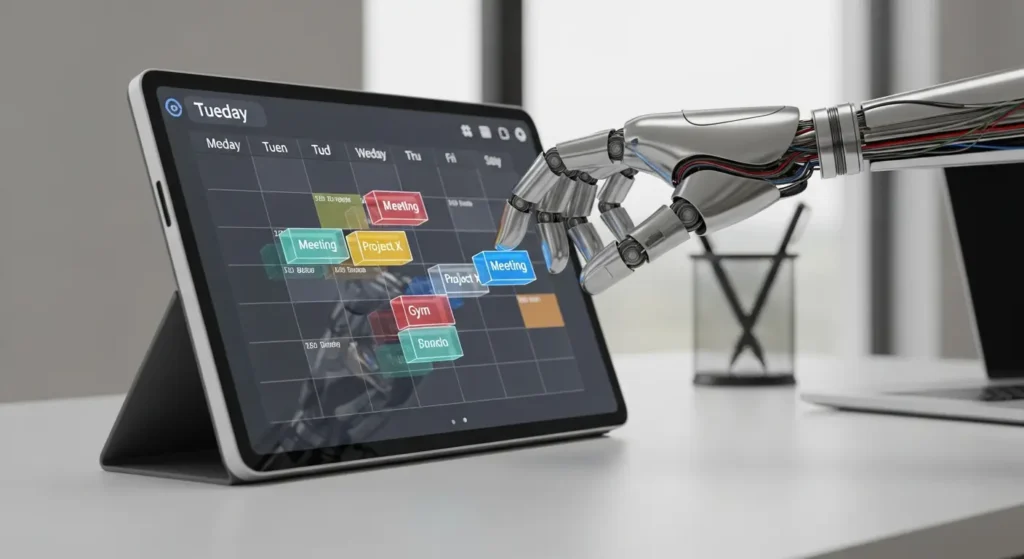
Here’s something cool he didn’t expect. The AI has gotten really good at predicting which tasks will take longer than he estimates. He used to constantly overbook himself because he’d think something would take an hour when it really took three! Now his scheduler automatically pads certain types of work based on his history, so he’s not constantly behind schedule.
He also set up automatic rescheduling rules. If a meeting gets canceled, the AI immediately fills that time with tasks from the priority list. If something urgent comes up, it can shift non-urgent work without him having to play Tetris with his calendar! This flexibility has saved him so many times.
Setting Up Your First AI Scheduler (A Step-by-Step Guide)
Okay, so you’re convinced you need an AI scheduling assistant. Great! Let me walk you through how to actually set one up so you don’t make the mistakes I did.
Step one is picking the right tool, which honestly might take some trial and error. Most good AI schedulers offer free trials, so test at least 2-3 options. Don’t just sign up, actually use them for a week with your real schedule. See which one feels natural and handles your specific needs. I like Motion for its automation.
On a side note, to get the most out of your workday, leveraging the best AI productivity tools can help you automate repetitive tasks and focus on high-value business goals; but if you’re new to artificial intelligence, our guide on AI for small business beginners will walk you through practical ways to use automation to boost your business.
Once you’ve chosen your tool, block out 30-45 minutes for setup. Don’t rush this part! Connect all your calendars first. Work calendar, personal calendar, any shared calendars. Then connect your email, video conferencing tools, and any project management software you use. The more integrated everything is, the smarter your AI can be.
Now comes the important part, setting your preferences. Tell the AI your working hours, time zone, and availability preferences. Do you want meetings only in the afternoons? Need lunch block off? Hate early morning calls? Then, set all that up front. Also configure your meeting buffer times. I do 10-20 minutes between calls to actually breathe and prep.

Next, create your task categories and priorities. This helps the AI understand what’s urgent versus what can be flexible. I have categories like client work (high priority), content creation (needs focused time), admin stuff (can be squeezed anywhere), and meetings. The AI uses these to make smarter scheduling decisions.
Here’s something most people skip. Train the AI with your actual patterns. For the first week or two, pay attention to what it schedules and give feedback. If it puts something at a bad time, move it and tell the system why. Most AI schedulers learn from these adjustments. It’s like training a new assistant, you gotta teach them your preferences.
Set up your booking links and meeting templates if your tool has those features. Create different meeting types (15-min check ins, 30-min calls, 1-hour deep dives) with appropriate buffer times and prep/follow-up time. This makes accepting meeting requests super fast.
Finally, communicate with your team about the new system. If you’re CC’ing an AI assistant on emails or sending booking links, people might be confused at first. A quick message explaining “Hey, I’m using an AI scheduler now to be more efficient, here’s how it works” goes a long way.
Common Problems People Have With AI Scheduling (And Solutions)
Look, AI scheduling assistants aren’t perfect. I’ve run into plenty of issues, and I see other people struggling with the same stuff. Let me address the most common problems and what actually works to fix them.
First, the AI keeps scheduling things at inconvenient times, which happened to me constantly at first. Meetings at 8 AM when I’m barely human, or deep work time at 4 PM when my brain is fried! The solution? You gotta be more specific with your preferences. Don’t just set “working hours”, actually tell the system when you’re most productive, when you prefer meetings versus focus work, and any hard boundaries. Most tools let you create “focus time” blocks that can’t be scheduled over.
Another big one, the AI doesn’t understand context or urgency. Like it might schedule a task due tomorrow after something that’s not due for a week! This usually means you haven’t set up your priority system correctly. Go back and make sure every task has a proper priority level and deadline. The more information you give the AI, the smarter its decisions will be.
People also complain about their AI scheduler double-booking them or missing conflicts. Nine times out of ten, this is because not all calendars are properly synced. You need to connect every calendar you use such as personal, work, shared team calendars, everything. The AI can only see what you show it.
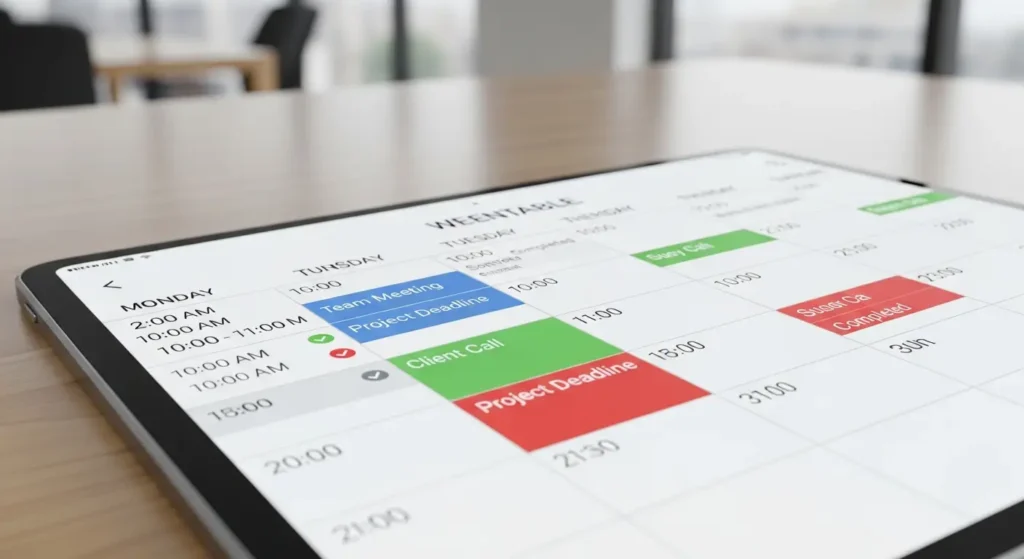
Then there’s the “my team won’t use it” problem! I get it, changing systems is annoying. But here’s the thing. Most AI scheduling assistants work behind the scenes without requiring other people to adopt new tools. They get regular calendar invites and emails. The AI is just working for you on the backend. If your team really needs access, start small with just your closest collaborators.
Some folks say the AI is “too aggressive” about protecting time or scheduling things. Easy fix, adjust your settings! Most tools let you control how autonomous they are. You can set it to suggest rather than automatically schedule, or require approval for certain types of changes. I run mine in semi-automatic mode where it handles routine stuff but asks me about anything unusual.
The learning curve freaks people out too. Yeah, there’s an adjustment period, but it’s honestly not that bad if you commit to using it consistently for two weeks. That’s about how long it took me to feel comfortable, and now I can’t imagine going back. Just push through the initial “this feels weird” phase.
On a side note, if you struggle to capture every detail during calls, using an AI meeting notes tool ensures you never miss important action items or client feedback again. Also, you can build stronger client relationships with an AI CRM for small business, helping you track leads, automate follow-ups, and manage communication.
FAQ Section
Q: Do I need technical skills to use an AI scheduling assistant?
A: Not at all! Modern AI scheduling assistants are designed for regular people, not tech experts. If you can use a calendar app and send emails, you can handle an AI scheduler. Setup takes about 30 minutes, and most tools have tutorials to walk you through everything.
Q: Will an AI scheduler work with my existing calendar and tools?
A: Most likely, yes. The major AI scheduling assistants integrate with Google Calendar, Outlook, Apple Calendar, Zoom, Microsoft Teams, Slack, and popular project management tools. Check your specific tool’s integration list before committing, but compatibility is usually excellent.
Q: How much does an AI scheduling assistant typically cost?
A: Prices range from free basic plans to around $15-30 per month for individual pro plans. Team plans run higher, typically $10-20 per user monthly. Many offer free trials, so test before buying. The time savings usually justify the cost within the first month.
Q: Is my calendar data safe with these AI tools?
A: Reputable AI scheduling assistants use enterprise-grade encryption and comply with privacy regulations like GDPR. They can only access calendar data you explicitly grant permission for. That said, always review privacy policies and choose established tools with good security track records.
Q: Can AI scheduling assistants handle complex meeting coordination with multiple people?
A: Absolutely. This is actually where they shine! They can check availability across multiple calendars, suggest optimal meeting times, handle different time zones, and manage the back-and-forth negotiation. Some can even join email threads to coordinate directly with participants.
Conclusion
Here’s the bottom line. If you’re still manually managing your calendar in 2025, you’re working way harder than you need to. An AI scheduling assistant isn’t some luxury tool for fancy executives. It’s genuinely become essential for anyone who wants to take back control of their time.
I’ve saved hours a week since implementing my AI scheduler and honestly, those hours have gone straight into work that actually matters. Things like client projects, creative work, strategic thinking, etc, the stuff I’m actually paid to do instead of endless email ping-pong about meeting times.
Sure, there’s a learning curve, and you’ll need to invest some time in setup and training the AI to understand your preferences. But we’re talking about maybe 2-3 hours of initial work to save hundreds of hours over the course of a year. That’s a pretty incredible return on investment.
My advice? Pick one tool, commit to using it consistently for at least two weeks, and actually set up your preferences properly. The AI is only as good as the information you give it. And if the first tool doesn’t work out, try another one! Everyone’s workflow is different, and what works for me might not work for you. But there’s definitely an AI scheduling assistant out there that’ll change your life.